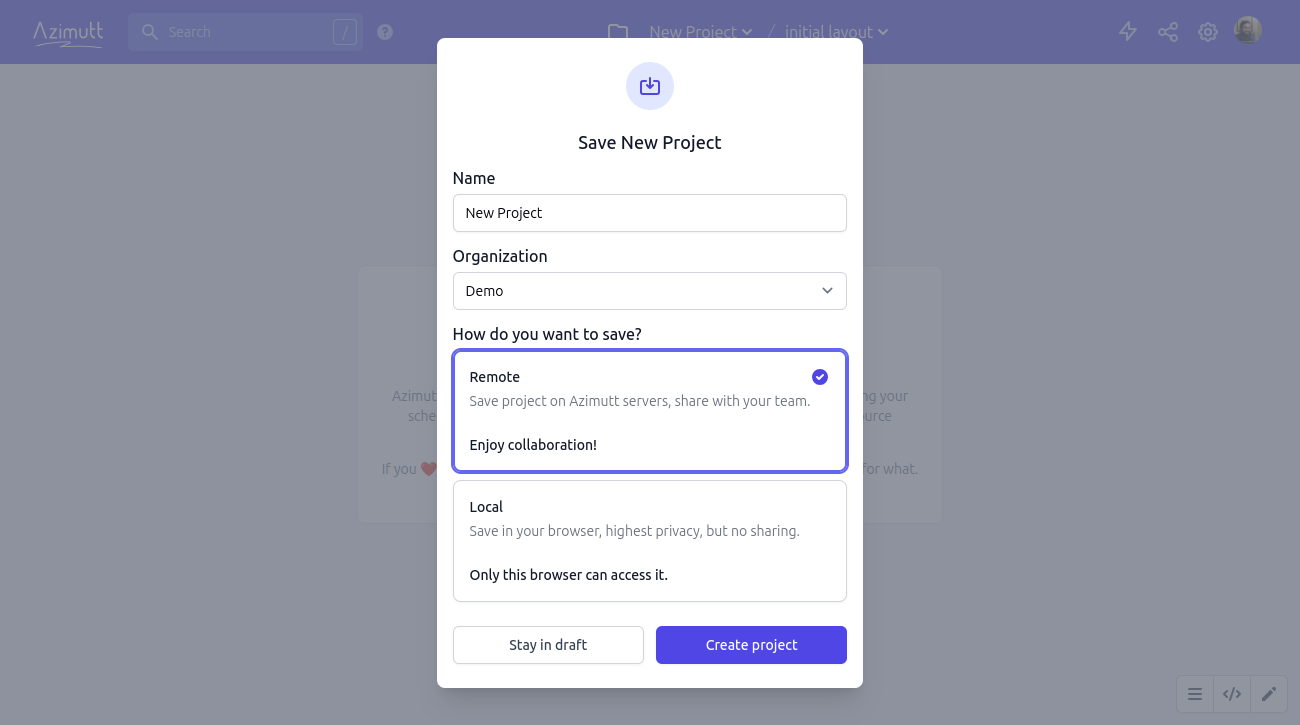Azimutt explorer has several ways to import your database schema. The suggested one is the database connection
as it's more reliable and offers more features (see below) but you have many other options if you prefer.
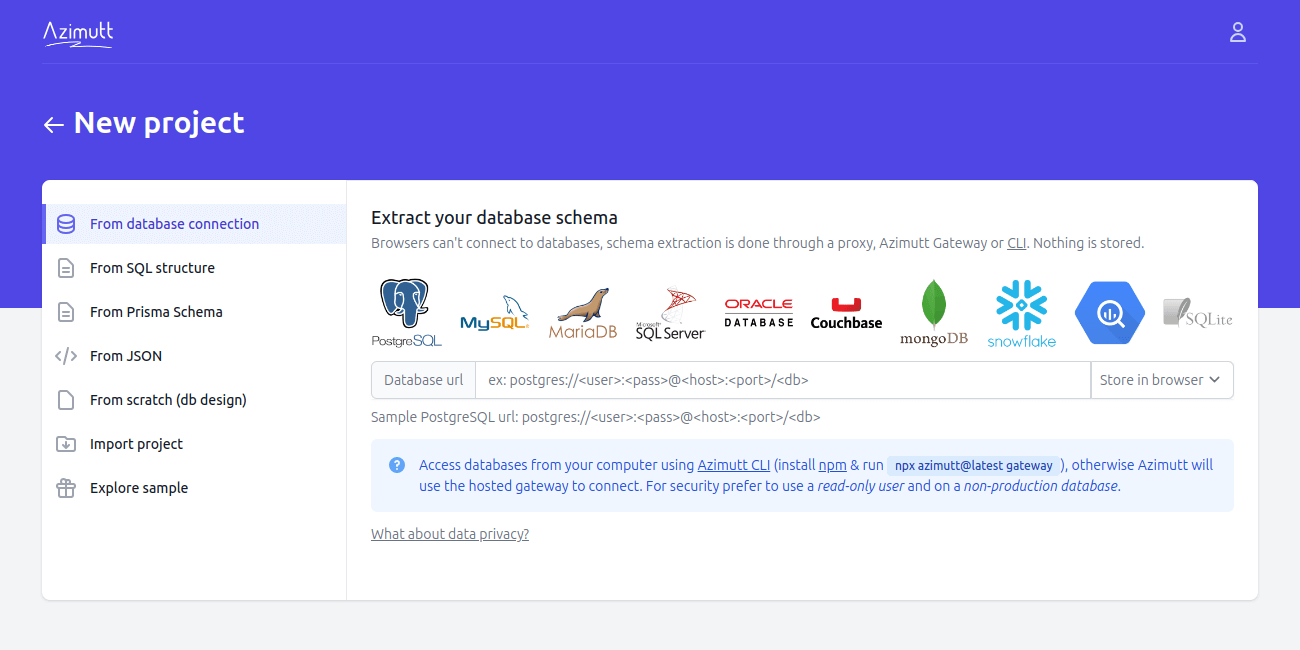
From database #
This is the suggested way to import your database schema into Azimutt. In addition to being more reliable than parsing SQL, it's also more powerful and offer more features:
- Inspect JSON columns and infer nested schema
- Detect polymorphic relations and extract kind values to suggest them in UI
- Extract statistics, showing table size and # rows, column most common values and index size...
- (soon) Query history when available to infer relations and table similarity
For more details, you can have a look at the connectors to see exactly what and how its being done, here are the scripts for PostgreSQL, MySQL and MongoDB. Other connectors are of course also available in the repository.
Your database URI is not sent to Azimutt server, just the Gateway. For more details, see Data privacy section.
From SQL #
If you just want to explore your database schema, you can upload it as SQL statements (CREATE TABLE, CREATE INDEX, COMMENTS and others).
You can do it safely as nothing will be sent to Azimutt servers,
the parsing is made on the frontend and your schema is shown with no business data sent to Azimutt.
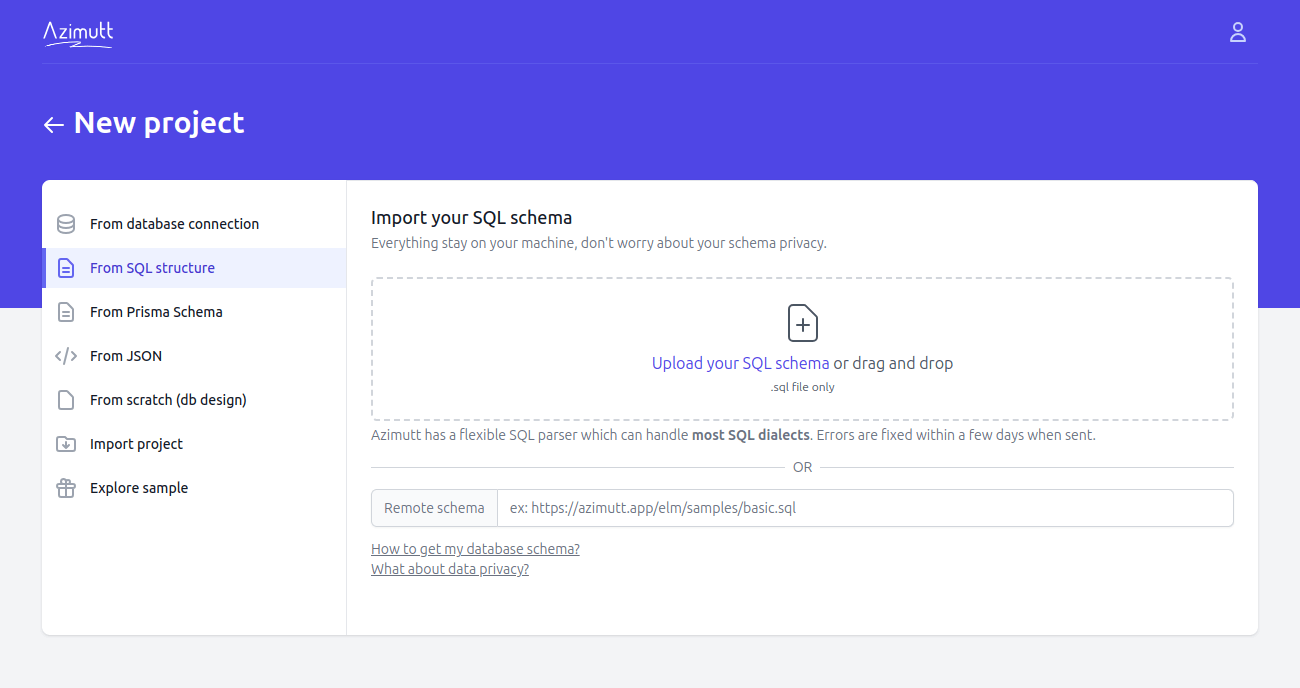
Here is some additional documentation if you need help exporting your database schema.
From Prisma #
Prisma is a Node.js and TypeScript ORM that use its own schema syntax. Same as SQL, you can import the file in Azimutt, local or remote.
From JSON #
If you have a database that is not supported yet by Azimutt,
you can create an issue (or vote on the existing ones),
send a Pull Request (look at other connectors) or
extract its schema on your own and import it as JSON in Azimutt.
You just have to format it according to the JSON Schema below the import section.
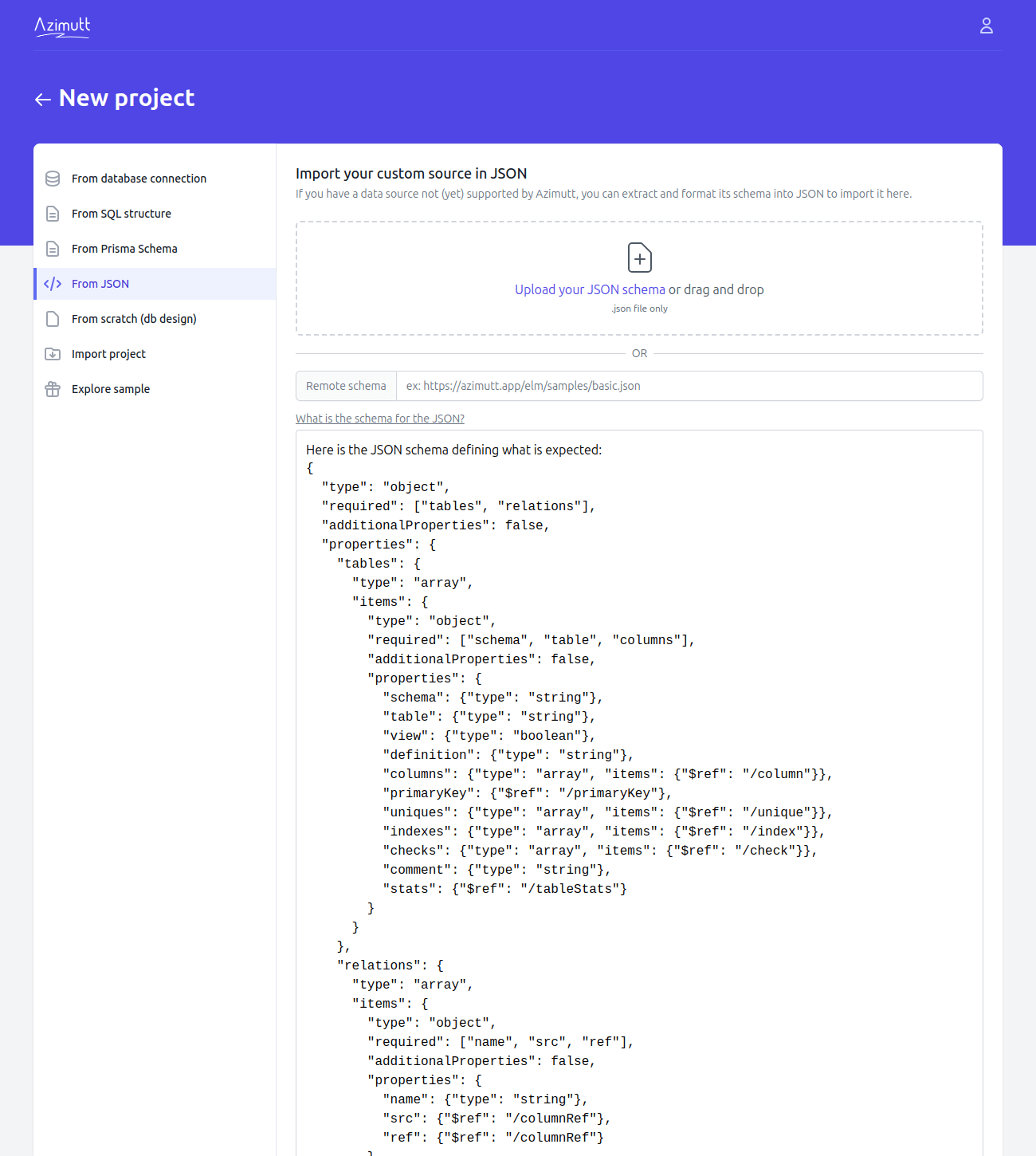
Empty #
If you are looking to design your database, and not explore an existing one.
You can create an empty project
and use AML to design it.
You can always add other sources from any kind after with the Azimutt multi-source feature.
Import project #
As Azimutt projects are "just a structured JSON", it's easy to export and import them.
This can be useful to version it in your code repository, share it with someone else without an Azimutt account
or move it from an organization to another (if you started with your personal organization and want to move to your company one for example).
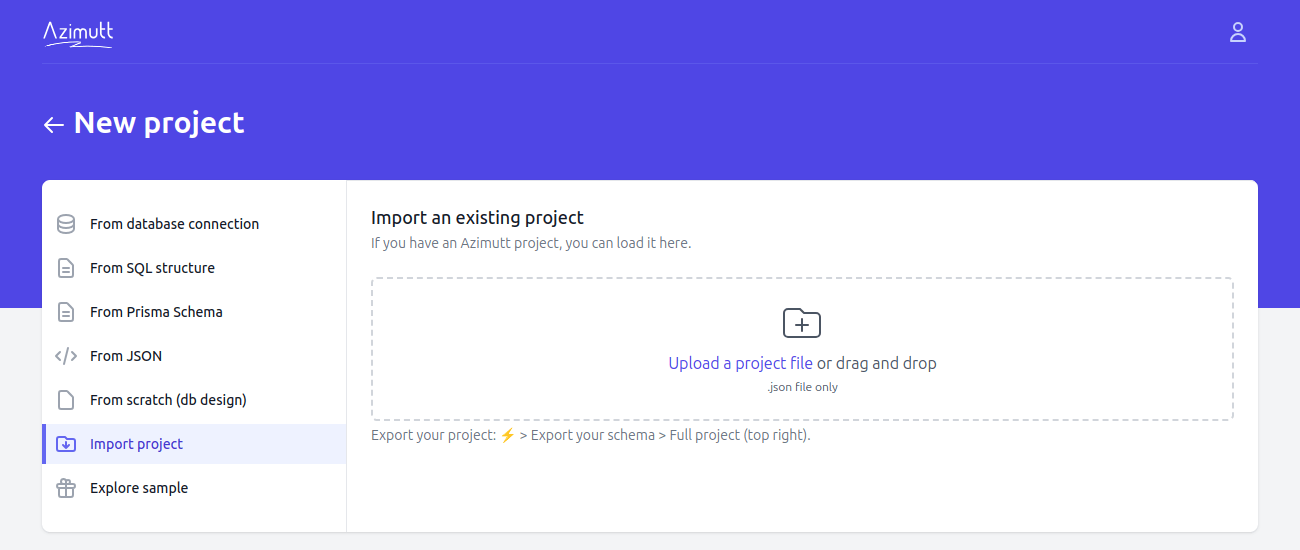
From sample #
If you just want to try Azimutt, you can explore our
e-commerce demo
(77 tables over 9 databases), there is even instructions to
set up the databases with Docker and explore their data.
You can also look at our inspiration gallery
and use them as a starting point for your own project:

Save your project #
When you create a project, no matter the way, it's created as a draft project, temporarily saved in your browser, and it don't even require an Azimutt account.
To keep it for future use, you need to save it, and choose if you prefer to keep it stored in your browser or in the server.
For that, you need an Azimutt account to keep, at least, your project reference.
If you want more details about what is shared and when, read our data privacy documentation.